quarta-feira, outubro 20, 2010
Manage DNS Server (Windows 2008) from Windows XP/2003
segunda-feira, outubro 18, 2010
How to Rebuild the Full-Text Index Catalog on DAG Environment
quarta-feira, setembro 01, 2010
Installing SCCM 2007 SP2 on Windows 2008 R2
Steps:
1- Open IIS Manager > Sites > Default Web Sites > WebDAV Authoring Rules;
2- Click Enable WebDAV on Action Pane;
3- Open WebDAV Settings and set the options like below:
Allow property queries with infinite depth - TRUE
Allow Custom Properties - FALSE
Allow anonymous property queries - TRUE
Click Apply;
4- On Action Pane click Add Authoring Rule dialog box, create a rule like below
For Allow access to, select All content
For Allow access to this content to, select All users
For Permissions, select Read, and then click OK;
5- Restart the service SMS_SITE_COMPONENT_MANAGE
To check if SMS_MP_CONTROL_MANAGER was installed sucessfully open
Related sites:
http://technet.microsoft.com/en-us/library/cc431377.aspx#Enable_WebDAV
http://social.technet.microsoft.com/Forums/en-US/configmgrsetup/thread/20ec6449-d5ee-4d5a-b25d-cf780a726f01
terça-feira, junho 22, 2010
How to add a Subject Alternative Name to a secure LDAP certificate
A step-by-step is on following site: http://support.microsoft.com/kb/931351
quinta-feira, maio 27, 2010
Disable conversation view on OWA 2010
DAG FSW is empty - Getting "The cluster resource could not be found" when try to manage Failover Clustering
terça-feira, abril 13, 2010
Outlook 2003 doesn't connect to Exchenge 2010
Get-RPCClientAccess | Set-RPCClientAccess –EncryptionRequired $false
Source and more ways to fix it:
http://www.howexchangeworks.com/2009/09/cant-connect-outlook-2003-to-exchange.html
terça-feira, abril 06, 2010
Unable to mount Exchange 2007 database
Exchange is unable to mount the database that you specified. Specified database: SERVER1\First Storage Group\Mailbox Store; Error code: MapiExceptionJetErrorAttachedDatabaseMismatch: Unable to mount database. (hr=0x80004005, ec=-1216)
eseutil /r E02 /i
!The first command is said to be able to cause the loss of data. So only run this on a backup database!
terça-feira, fevereiro 02, 2010
Mailbox doesn't appear on Disconnected Mailbox after disabling it
To see the hidden disconnected mailbox run the following cmdlet on the mailbox server that hosts the mailbox:
Clean-MailboxDatabase “Database Name”
After running the cmdlet return to EMC and refresh Disconnected Mailbox, then you'll see the mailbox there.
Source:
http://exchangeshare.wordpress.com/2008/04/27/cant-see-deleted-mailbox-in-disconnected-mailbox-under-recipient-configuration/
Using Import/Export-Mailbox on Exchange 2010
New-ManagementRoleAssignment –Role “Mailbox Import Export” –User “Rodrigo”
or you can enable a group:
New-ManagementRoleAssignment –Role “Mailbox Import Export” –Group “MailboxAccessGroup”
After running one of these cmdlets restart the Exchange Management Shell to use the "hidden" cmdlets.
Source:
http://www.howexchangeworks.com/2009/08/where-is-exportimport-cmdlets-in.html
Related sites:
Export-Mailbox
http://technet.microsoft.com/en-us/library/aa998579.aspx
Import-Mailbox
http://technet.microsoft.com/en-us/library/bb629586.aspx
segunda-feira, janeiro 25, 2010
Exchange Server hung on "applying security policy to the system" screen after restart
This issue can be solved running [Exchange Installation Dir]
Increasing the number of simultaneous Remote/Local Move Request on Exchange 2010
By default Exchange 2010 just move 5 mailboxes simultaneously, it can make a migration of about 1500 mailboxes take 3 or more days.
To increase it you have to change a configuration file for Mailbox Replication Service.
1. Open the file C:\Program Files\Microsoft\Exchange Server\V14\Bin\MSExchangeMailboxReplication.exe.config;
2. Increase the blue values to a number of simultaneous active moves that you want.
MaxRetries = "60"
RetryDelay = "00:00:30"
MaxMoveHistoryLength = "2"
MaxActiveMovesPerSourceMDB = "50"
MaxActiveMovesPerTargetMDB = "50"
MaxActiveMovesPerSourceServer = "50"
MaxActiveMovesPerTargetServer = "50"
MaxTotalMovesPerMRS = "100"
FullScanMoveJobsPollingPeriod = "00:10:00"
MinimumTimeBeforePickingJobsFromSameDatabase = "00:00:04"
ServerCountsNotOlderThan = "00:10:00"
MRSAbandonedMoveJobDetectionTime = "01:00:00"
BackoffIntervalForProxyConnectionLimitReached = "00:30:00"
DataGuaranteeCheckPeriod = "00:05:00"
EnableDataGuaranteeCheck = "true"
DisableMrsProxyCompression = "false"
DisableMrsProxyBuffering = "false"
MinBatchSize = "100"
MinBatchSizeKB = "256" ;
3. Save and close the file;
4. Restart the Microsoft Exchange Mailbox Replication service.
I've used the above configuration to migrate about 1400 mailboxes (its average size was 200MB) and it took 12hs to finish, using gigabit ethernet.
terça-feira, janeiro 19, 2010
Mapi session "/o=First Organization/ou=Exchange Administrative Group (FYDIBOHF23SPDLT)/cn=Recipients/cn=username" exceeded the maximum of 16 objects of type "session"
Event ID 9646 is logged in the application event log of your Exchange Server 2010 computer when a client opens many MAPI sessions
1. Click Start, click Run, type regedit in the Open box, and then click OK.
2. Locate and then click the following registry subkey:
HKEY_LOCAL_MACHINE\SYSTEM\CurrentControlSet\Services\MSExchangeIS\ParametersSystem
3.If the Maximum Allowed Services Sessions Per User entry does not exist, do the following:
a. On the Edit menu, point to New, and then click DWORD Value.
b. Type Maximum Allowed Services Sessions Per User as the entry name, and then press ENTER.
4. Right-click the Maximum Allowed Services Sessions Per User entry, and then click Modify.
5. Click Decimal, type the value that you want to set in the Value data box, and then click OK.
6. Exit Registry Editor.
7. Click Start, click Run, type services.msc in the Open box, and then click OK.
8. Click the MSExchange Information Store service, and then click Restart Service.
IIS 7.0 - Create a SSL Certificate for Multiple Names
Subject = "CN=FQDN, OU=Organizational Unit, O=Company, L=City, S=State, C=Country"
KeySpec = 1
KeyLength = 2048
HashAlgorithm = SHA256
Exportable = FALSE
MachineKeySet = TRUE
SMIME = FALSE
PrivateKeyArchive = FALSE
UserProtected = FALSE
UseExistingKeySet = FALSE
RequestType = PKCS10
KeyUsage = 0xa0
ProviderName = "Microsoft RSA SChannel Cryptographic Provider"
FriendlyName = ""
[EnhancedKeyUsageExtension]
OID=1.3.6.1.5.5.7.3.1 ; Server Authentication
[RequestAttributes]
CertificateTemplate = WebServer
[Extensions]
2.5.29.17 = "{text}"
_continue_ = "DNS=example.com&"
_continue_ = "DNS=www.example.com&"
_continue_ = "DNS=secure.example.com"
The process
Once you have the above information saved. Follow these steps:1. Open a command prompt and cd to the directory where you saved request.inf.
2. Run certreq -new request.inf request.req
3. Submiting
a. Submit the request.req file to your CA. They will process it and approve/decline it.
b. To submit the request file to your internal CA: certreq –submit request.req
4. When they approve it they should send you back your public key in a .cer file.
5. Run certreq -accept file-from-ca.cer (or request.req) to finish setting up the key.
Sources:
http://serverfault.com/questions/67697/iis-7-0-ssl-certificate-renew-or-new
http://blogs.technet.com/pki/archive/2009/08/05/How-to-create-a-web-server-SSL-certificate-manually.aspx
How to Use Nslookup to Verify MX record configuration
Remote Desktop Application - RD Tabs
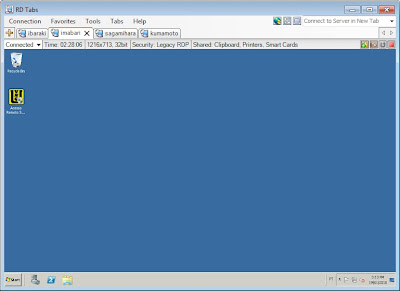
Windows Remote Desktop is great, except when you have to connect to dozens of them and it fills up your taskbar! Enter RD Tabs: the ultimate tabbed Remote Desktop Client. Not only does it provide all the expected features of "tabbed" applications like FireFox, Opera, and IE7, but it takes Remote Desktop to the next level with features such as favorites with advanced editing, command line scripting, connection thumbnails, encrypted passwords, detached connection windows, remote desktop screen capture, remote terminal server information/management, RDP 6.0 support, and much more!
Exchange services do not start, and event IDs 2114 and 2112 are logged in the Application log in Exchange Server 2003 or in Exchange 2000 Server
Após instalar no domínio com DCs 2003 R2 com Exchange 2010 RTM e Exchange 2003 SP2 dois DCs 2008 R2 e remover os DCs 2003 R2 (o nível funcional continuou 2003) o Exchange 2010 não conseguia mais contactar os DCs e o serviço System Attendant do Exchange 2003 não conseguia iniciar, apresentando os seguintes erros no event viewer:
Event ID : 2114
Event Category : Topology
Event Source : MSExchangeDSAccess
Event ID : 2112
Event Category : Topology
Event Source : MSExchangeDSAccess
Solução para o Exchange 2010:
If you receive the error “An error caused a change in the current set of domain controllers” in Exchange 2010 the simple fix is to run the “Collect Organizational Health Data” option from the actions plane.
Solução para o Exchange 2003:
a. Start the Active Directory Users and Computers snap-in.
b. Right-click the Domain Controllers container, and then click Properties.
c. Click the Group Policy tab, click Default Domain Controllers Policy in the Group Policy Object Links box, and then click Edit.
d. Expand Computer Configuration, expand Windows Settings, expand Security Settings, expand Local Policies, and then click User Rights Assignment.
e. In the right pane, double-click Manage auditing and security log, click Add, click Browse, and then add the Exchange Enterprise Servers group.
f. In the Add user or group dialog box, click OK, and then click OK again.
g. Exit the Group Policy snap-in, and then click OK in the Domain Controllers Properties dialog box.
h. Restart the Exchange server.
